What Are Rock Skins in Rust?
Rock skins are cosmetic changes that alter the look of the default rock you're given when you first spawn in Rust. While they don’t affect gameplay or give you any in-game advantage, they let you personalize your starter item and stand out from the crowd.
Players can buy these skins through the Steam marketplace or earn them during special events. Once owned, you can apply them permanently so that each time you spawn, your rock carries that new appearance.
Why Use a Rock Skin?
While purely cosmetic, using a rock skin can add a touch of fun and individuality to your Rust experience. Many players enjoy customizing every aspect of their character’s loadout, and skins are a big part of that.
If you’re playing on a server where everyone starts fresh, having a unique rock skin can make your character easier to identify or simply reflect your personal style.
How to Get Rock Skins in Rust
To use a rock skin, you need to own one first. There are two main ways to acquire skins in Rust:
-
Steam Marketplace: Search for "Rust rock skins" and buy any design you like using your Steam wallet funds.
-
Rust Item Store or Events: Occasionally, skins are released during game events or through limited-time promotions.
Once the skin is in your Steam inventory and recognized by Rust, it’s available to apply.
Setting Up a Repair Bench
Before you can apply the rock skin, you’ll need a repair bench. This is a craftable item in Rust that allows you to modify or fix your gear.
To craft a repair bench:
-
Gather 125 Metal Fragments
-
Use a Tier 1 Workbench
-
Find the repair bench blueprint in the crafting menu
Place it inside your base or wherever safe. You’ll use this to apply your rock skin in the next step.
Applying the Skin to Your Rock
With the repair bench ready and the rock skin owned, follow these steps to apply it:
-
Open your repair bench
-
Drag your rock from your inventory into the item slot
-
Click the “Skins” button
-
Choose the skin you want
-
Apply the skin — it won’t cost anything
Once applied, that skin is now saved for future spawns.
Testing Your Rock Skin
To check that the skin has been applied correctly:
-
Use the in-game console (press F1)
-
Type
killand press Enter -
You’ll die and instantly respawn
After you respawn, your rock should automatically appear with the newly applied skin. No further steps are needed unless you want to switch to a different one later.
Changing Skins Anytime
You can change your rock skin anytime by repeating the same process with the repair bench. The next time you die and respawn, the new skin will be active by default.
This flexibility allows you to update your look depending on your mood or what skin fits your current play style or vibe.
Troubleshooting Common Issues
Sometimes, players find that their skin doesn’t apply after following the steps. Here are a few quick things to check:
-
Ownership: Make sure the skin is owned on your Steam account
-
Game Sync: Restart Rust if the skin doesn’t appear
-
Repair Bench: Ensure you’ve used the correct item and clicked “Apply”
-
Console Commands: If using console to test, verify that no protection modes like “god mode” are active
Best Practices for Skin Application in Rust
When applying your rock skin, it’s a good idea to make sure you’re in a safe environment. If you're on a populated server, head back to your base or a secure location to access the repair bench without being attacked mid-process.
Also, avoid doing this during combat or while actively exploring. Although applying a skin doesn’t consume resources, you can still be vulnerable if someone catches you while you’re distracted.
If you're on a wipe day or just starting fresh, it’s worth doing this early in your session to make sure you're set for the rest of your time in-game.
Can You Use Rock Skins in Every Game Mode?
Yes, you can use rock skins in all game modes and servers—provided the server hasn’t disabled skin support or is running custom mods that interfere with standard item appearances.
Most official and community servers allow skins by default. If you’re ever unsure, check the server's description or ask an admin. Some roleplay or modded servers may enforce their own skin rules or offer additional skins through plugins.
In PvP and standard survival servers, rock skins function just like the default—they offer no advantages or disadvantages. They're purely aesthetic and universally supported.
Managing Multiple Rock Skins
If you’ve collected multiple rock skins over time, you can change between them freely. The repair bench allows you to preview and select from all the skins you own for that item.
It’s helpful to periodically check your collection, especially if you’ve picked up skins from Twitch drops, promotions, or holiday events. Rust frequently releases limited-edition skins, and you might have a few you’ve forgotten about.
Organizing and trying out different skins can be a fun way to keep your game fresh without changing anything mechanically.
Are Rock Skins Tradeable?
Yes, most Rust skins, including rock skins, are tradeable and marketable. You can:
-
Sell them on the Steam Community Market
-
Trade them with friends using Steam’s trade feature
-
List them on third-party Rust trading platforms
If you find a rock skin you no longer like or want to cash in on a rare one, you can always resell it. Keep in mind that prices fluctuate based on demand, rarity, and market trends.
This also means you can scout for cheap rock skins if you’re just looking for something unique but don’t want to overspend.
Does Skin Choice Affect Gameplay?
Not at all. All rock skins function the same in Rust. They don’t make you hit harder, gather faster, or become more durable. Skins are only visual, so whether your rock looks like a piece of coral or a lava chunk, the mechanics stay identical.
Some players speculate that brightly colored rocks make you easier to spot in PvP situations, but there’s no confirmed gameplay impact. It’s purely about appearance and self-expression.
Community Tips for Rock Skins
Players who’ve been using rock skins for a while have shared a few practical tips:
-
Use muted skins if you want to remain low-profile in PvP
-
Switch often to keep your visuals fresh
-
Apply them after every wipe to avoid default resets
-
Keep an eye on Twitch drops for exclusive skins
Some of the most loved skins have come from community contests or developer partnerships, so watch for seasonal events where new designs get released.
Can You Lose Your Rock Skin?
You can’t lose the actual skin once you own it. It’s tied to your Steam account. Even if your in-game item gets dropped, stolen, or destroyed, you’ll always be able to apply the skin again from your inventory.
However, your rock skin might reset to default after a full server wipe. That’s why it’s important to reapply the skin using the repair bench after starting fresh.
Also, if Rust updates introduce changes to skin handling, the application process might vary slightly—but your ownership won’t be affected.
Keeping Rust Updated for Skin Compatibility
Rust receives regular updates, and while most of them don’t affect cosmetic skins, it’s still a good idea to keep your game client fully updated. If your skins aren’t appearing, it could be due to:
-
A missing or pending update
-
Cache issues
-
Bugs in the latest patch
Restarting the game or verifying files through Steam can often resolve display issues with skins. If you’ve just bought a skin and don’t see it yet, give Steam a few minutes to sync before checking again.
Staying Ahead with New Rock Skins
The Rust developer team and community regularly introduce new skins, including unique and seasonal rock designs. Staying updated is a great way to expand your collection and keep your gameplay looking fresh.
To discover new rock skins:
-
Visit the Rust Item Store on Steam
-
Monitor community forums and subreddits
-
Check for Twitch drops and event-based giveaways
Set a reminder to check the store during game updates, especially around holidays or Rust’s anniversary events. These often include limited-time designs that never return after their initial release.
How to Use Console Commands to Test Rock Skins
Rust includes a built-in console that allows for a variety of commands to manage and test aspects of your gameplay. One of the quickest ways to check if your skin is applied correctly is using the kill command.
Steps:
-
Press F1 to open the console
-
Type
killand hit Enter
Your character will instantly die, and you’ll respawn with your skinned rock. This is useful when you want to quickly confirm that a skin has been applied without having to get into danger or wait for a natural death.
What to Do If Rock Skins Aren’t Showing Up
If your rock skin doesn’t apply correctly, try these troubleshooting steps:
-
Restart the Game: Close and reopen Rust to refresh your skin database
-
Verify Steam Connection: Make sure your inventory is accessible and Steam is online
-
Use the Repair Bench Again: Reapply the skin in case the change didn’t register
-
Clear Cache: You can delete the skin cache via Rust’s local game files to force a reload
If none of these work, it could be a server-side limitation or a temporary issue with the game. Reporting bugs to Facepunch (the game developer) through official channels can also help resolve larger problems affecting multiple players.
Recommended Rock Skins for Style and Visibility
With hundreds of skins available, it’s easy to get overwhelmed. Based on community popularity and visual design, here are a few standout rock skins:
-
Tempered Rock: Vibrant colors, popular among streamers
-
Lava Rock: Fiery design with glowing red texture
-
Neon Rock: Bright and futuristic look, great for standing out
-
Ice Rock: A cool blue design that looks slick in snowy environments
-
Forest Rock: A more subdued, camouflaged option
Whether you prefer eye-catching designs or something that blends in, there’s likely a rock skin that fits your preferences.
Server Types That Support Rock Skins
Most Rust servers support skins, but here’s a breakdown:
-
Official Servers: Fully support skins out of the box
-
Community Servers: Almost all allow skins, but check server rules
-
Modded Servers: Some may disable cosmetics to ensure visual uniformity or performance
-
Roleplay Servers: Often encourage use of skins for realism and character differentiation
If you’re unsure whether a skin will work on a specific server, load in and open your inventory. If you can see and apply skins via the repair bench, they’re supported.
How to Get Free Rock Skins in Rust
You don’t always need to spend money to get a new rock look. Here are legit ways to earn rock skins for free:
-
Twitch Drops: Watch partner streamers during promotional events
-
Giveaways: Join official Rust Discords or Twitter giveaways
-
Community Servers: Some offer skin rewards for playing or voting
-
Steam Trading: Trade unwanted items for rock skins with other players
Keep an eye on your inventory—you might already have skins waiting that you haven’t checked.
Tips to Maximize Skin Use in Early Game
When you first spawn, especially during a wipe, using a rock skin isn’t just for style—it helps you personalize your character from the moment you hit the beach.
-
Apply your preferred rock skin before heading out
-
Keep extra rocks in base with different skins, in case you want to switch later
-
Use muted or camo skins if you plan to avoid attention early in the game
These strategies won’t impact gameplay mechanics but can help you feel more engaged from the start.
Final Advice for Rock Skin Customization
Applying and using rock skins is one of the simplest yet most satisfying customizations in Rust. It’s fast, free (once purchased), and persists across deaths and sessions.
As you grow your skin collection, make it a habit to:
-
Reapply after wipes
-
Experiment with different looks
-
Keep your game updated
-
Stay informed about new releases
Your rock might not win any fights, but it can definitely win some style points.
Wrapping It Up: Customizing Your Rust Spawn with a Rock Skin
Rock skins offer a quick and personal touch to your Rust gameplay. Once you own a skin, all it takes is a repair bench and a few clicks to apply it. From then on, you’ll automatically spawn with your chosen design—no need to repeat the process unless you want to switch it up.
Whether you’re new to the game or a veteran looking to stand out, rock skins are a small but satisfying way to make Rust feel more like your own. As updates and events continue to roll out, keep your collection growing and your spawns fresh.
Frequently Asked Questions About Rock Skins in Rust
How do I get rock skins in Rust?
You can buy them from the Steam Marketplace or earn them through in-game events like Twitch drops or seasonal promotions.
Can I change my rock skin after applying it?
Yes. Just use the repair bench again to choose a different skin. It’s free and only takes a moment.
Why doesn’t my rock skin show up when I spawn?
Make sure it’s applied using a repair bench and that your game is updated. If issues continue, try restarting Rust or verifying game files.
Do rock skins give any advantage in gameplay?
No. All skins are purely cosmetic and don’t affect damage, durability, or performance.
Are rock skins permanent once applied?
Yes. Once applied, you’ll spawn with that skin by default until you manually change it again.
Can I use rock skins on all servers?
Most official and community servers support skins, but a few modded servers may restrict them.
Are skins tradeable or sellable?
Yes. You can trade or sell your skins through Steam or third-party marketplaces.
Stay Connected with Haplo Gaming Chef
Haplo Gaming Chef blends gaming guides with casual cooking streams for a truly unique viewer experience. Whether you’re here for clean, no-nonsense walkthroughs or just want to chill with some cozy cooking content between game sessions, this is the place for you. From full game unlock guides to live recipe prep and casual chats, Haplo Gaming Chef delivers content that’s both informative and enjoyable.
You Can Follow Along On Every Major Platform:
YouTube, Twitch, TikTok, Instagram, Twitter/X, Threads, Bluesky, Pinterest, Flipboard, Facebook, LinkedIn, Tumblr, Medium, Blogger, and even on Google Business.
No filler, no fluff—just straight-up help for gamers and fun for foodies. Join the community today!
For More Guides Visit: Haplo Gaming Chef Website!


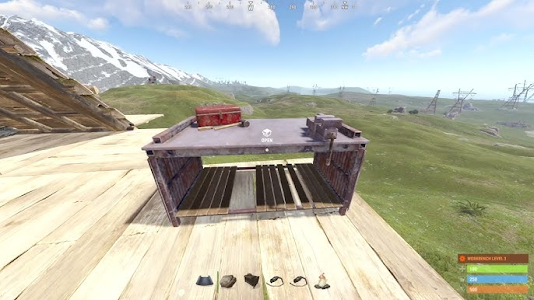















No comments:
Post a Comment